Frequently Asked Questions
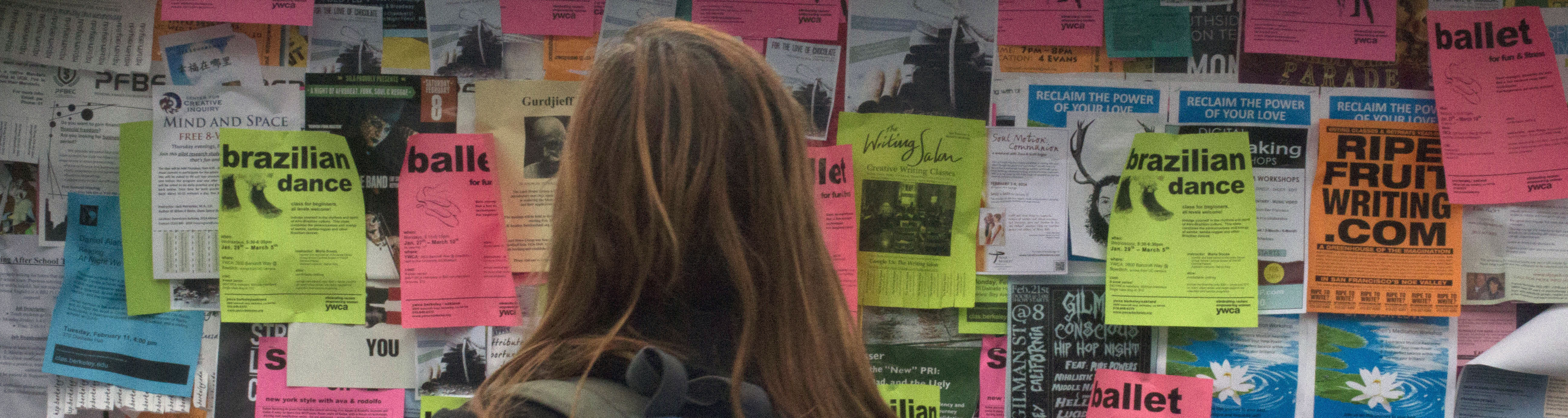
Guidelines for Participating in Virtual Studies that use Zoom
You can check if your virtual study will be via Zoom by reading the study description listed on SONA. An Xlab study will typically also list the location/type of study in the title.
This will depend on the researcher. If a Zoom session is recorded, it will only be for research purposes. Your video will only be watched by researchers and will not be posted online or shown publicly. Please read the study description on SONA before signing up for a session.
All virtual studies conducted through the Xlab start ON TIME and not Berkeley Time. Please be prepared by the start of your Zoom session by reading the study preparation on SONA.
You will be marked as an unexcused no-show. 4 unexcused no-shows will result in your account being disabled.
Please email your researcher and copy xlab_account@haas.berkeley.edu as soon as this happens and give details about the study name and the problem that occurred.
Payments will typically be in the form of an e-gift card from Amazon.com sent via email. Options for e-gift cards and types of payment may vary depending on the researcher. Please check the study description on SONA for more details.
Getting Started
Yes, you must be a currently enrolled UCB undergraduate/graduate or staff/faculty with a Cal/employee ID number to participate in the Xlab.
You must be 18 years or older due to regulations from the Committee for the Protection of Human Subjects (CPHS).
No, participation in Xlab experiments is completely voluntary. You choose the time and date that is convenient for you. However, when you sign up, we expect you to be there. See below.
Yes! Our experiments can only work if all subjects who sign up, show up. If you sign up for an experiment we expect you to be present. If you fail to cancel yourself from the experiment and do not show up, you will receive a "no-show." If you miss four experiments, your account will automatically be disabled and you will be restricted from participating in the Xlab.
If you are unable to attend the experiment, cancel yourself from the sign up list at least 24 hours before the start of the experiment to make your slot available to other participants. To do so, sign in to Sona Systems and cancel yourself prior to the experiment. This way, you will not receive a "no-show."
When new experiments are scheduled, you will receive an email inviting you to sign up and participate. Also, you will receive a reminder email a day before your experiment date. If you receive an email invitation but cannot see any experiments on SONA, see Issues with Signing Up below.
Course is used to sort through the participant pool and recruit accordingly. If you are participating through a class for RPP you will be automatically put into the corresponding course.
A “no-show” occurs when a participant misses their study without cancelling their experiment 24 hours in advance. 4 “no-shows” will result in your account being disabled. If you have any questions about why your study was marked “unexcused no-show”, please email your researcher and copy xlab_account@haas.berkeley.edu.
Day of the Experiment
Thomas Long Business Library, Room S260. See Map.
In general, they fall in the range of 1 hour - 1.5 hours. The duration of the study will be listed on the Study Information on SONA.
Generally, experiments involve using a laptop computer to perform an exercise that may involve questionnaires, economic games, psychological questions; any application of the social sciences that can be experimentalized falls inside the Xlab domain. All in-lab experiments are non-invasive.
Payouts vary, but the average payment is $20 per hour of participation (however, this does NOT mean you are getting paid by the hour. Some participants may receive more, some may receive less). The payout is given out by check directly after the experiment or virtually (Amazon.com), which may take longer. Check each experiment's study information on Sona for the payout information before signing up for each experiment.
No, the Xlab does not mail or hold checks. Your check will be voided if you do not claim it directly after the experiment. We do no re-issue lost or expired checks.
Many studies can accommodate only an exact number of participants. Extra participants are recruited to avoid having to cancel a session. When more people show up on time than are needed, some are turned away with the show up fee and are sometimes given the opportunity to sign up again for a different session. The participants who show up earliest have priority.
Also, there are some studies that require obtaining a particular demographic balance which may result in the turning away of participants and given a show-up fee.
Payment Questions
Some experiments pay participants based on performance and/or luck during the study. Reasons you may have received less than $20/hour include, but are not limited to: payment was dependent on a task trial in which you did not perform well enough, you were paired with another participant to split a sum of money and they received most or all of the share, or other participants in your session performed the study with selfish tactics. These reason do not apply to all studies run at Xlab but are some examples of past studies in which some participants received less than $20/hour.
We do not give course credit through our subject pool. We unfortunately cannot change the automatic confirmation emails from SONA to get rid of the confusing "credit" score. You will receive payment by participating in Xlab experiments. Payment type (i.e. check, Amazon, Berkeley Prepaid) is stated in the description on Sona.
Yes. Your check will expire 6 months after the print date. We will not re-issue expired checks.
If you do not have a bank account or do not have your local bank nearby, anyone can cash their checks from Xlab with the bank teller at any Bank of America. You only need to show some sort of photo ID card (i.e. passport, Cal ID, driver's license). The closest Bank of America to campus is near Bancroft Way and Telegraph Ave (see address and hours here).
Unless you have the original (in the case that it was damaged) check, we cannot issue another. Please contact the Xlab by email if your check was damaged (you must be able to return the original check to us).
Amazon gift codes issued through Amazon.com never expire as long as Amazon.com still exists! More info on how to use the gift card, restrictions, checking the balance, etc. at Amazon.com Gift Cards. Amazon Gift Cards that are issued through Giftbit expire 3 months after issue.
Your Berkeley Prepaid Visa virtual account (issued by MetaBank® and Hyperwallet®) works just like a prepaid Visa without the plastic card. Use it to shop almost anywhere online:
Another option is to transfer your balance into a US Bank Account by providing a routing and account number. There is a $1.50 fee for the transfer. This will take 1-3 business days.
If you need help accessing your account, contact support by visiting www.ucberkeleyprepaid.com or call 1-855-304-8771 (North America) or 1-604-424-9602 (Worldwide).
- Shop at any website that accepts Visa debit cards.
- Purchase amount cannot exceed your balance (e.g tax, shipping).
- Enter your Visa virtual details at checkout.
Another option is to transfer your balance into a US Bank Account by providing a routing and account number. There is a $1.50 fee for the transfer. This will take 1-3 business days.
If you need help accessing your account, contact support by visiting www.ucberkeleyprepaid.com or call 1-855-304-8771 (North America) or 1-604-424-9602 (Worldwide).
You will receive a couple emails from "UC Berkeley Prepaid" about a new account. In the first email is a link to activate your account. A following email will detail the amount you received.
At the first page you arrive, enter your Sona username. This is the username that you use to sign in to berkeley.sona-systems.com.
There are two steps to activating your account. First, you need to enter your personal information. Make sure you change the address, city, and zip code to your own address. The address is defaulted to the XLAB and your virtual visa will not work if you do not change it.
The next step is setting up your password and security questions. Once completed, you may login with the email attached to your Sona Account or your 16 digit virtual card number and the password you provided. Please read all of the Card Holder Agreements.
View a step by step visual to activate your Berkeley Prepaid Virtual Visa here.
At the first page you arrive, enter your Sona username. This is the username that you use to sign in to berkeley.sona-systems.com.
There are two steps to activating your account. First, you need to enter your personal information. Make sure you change the address, city, and zip code to your own address. The address is defaulted to the XLAB and your virtual visa will not work if you do not change it.
The next step is setting up your password and security questions. Once completed, you may login with the email attached to your Sona Account or your 16 digit virtual card number and the password you provided. Please read all of the Card Holder Agreements.
View a step by step visual to activate your Berkeley Prepaid Virtual Visa here.
Since this is your personal Berkeley Prepaid Visa account, the Xlab staff cannot access your account. Make sure that you are using your Berkeley Prepaid username and password to log in, not your Xlab username and password. The email is the same email used in your Xlab Sona account.
For password issues there is a link on the login page, enter your associated email address and you will receive a link to reset your password by answering your security questions.
If you forget your password and security questions,please email xlab_account@haas.berkeley.edu with your Sona ID or Cal ID and we can request the information for you.
For password issues there is a link on the login page, enter your associated email address and you will receive a link to reset your password by answering your security questions.
If you forget your password and security questions,please email xlab_account@haas.berkeley.edu with your Sona ID or Cal ID and we can request the information for you.
Yes. You will be given an expiration date unique to the card that you received, approximately 2 years from the date your accont was first registered (not activated). Also, if you have received a Berkeley Prepaid virtual Visa payment from the Xlab in the past, you may be subject to the maintenance fee. To avoid a monthly maintenance fee of $3, you must use your account every 180 days. We recommend buying a gift card for yourself online, such as Amazon (load as little as $0.15) to empty your account. If you are unsure if you have had a Berkeley Prepaid account before or would like to know if it has been a year since your last payment, please email us at xlab_account@haas.berkeley.edu and we can check for you.
By participating in other Xlab experiments with the virutal Visa payout, you can add more money and rollover the previous amount into your account. However, you cannot personally add more money into your account.
No. We do not resend expired/lost codes, payments, or checks.
Issues Signing Up
Please email the administrative assistants at xlab_account@haas.berkeley.edu with your concern, your full name, and Cal ID number so that we can reset your password.
You cannot see any experiments because all available timeslots have already been filled (once the study is full, it disappears from view). Since we use a first come, first served basis, the sooner you see the email invitation, the better chance you have that the timeslots have not been completely filled. You may find that following our Twitter and Facebook page might alert you more quickly. Good luck!
The Xlab offers many different experiment topics. Everyone is invited to participate in as many as they wish. Many of our experiments, however, have restrictions that only allow a subject to participate once in a specific experiment topic.
Most likely, this means that you have already taken the experiment in the past. See above question and answer. It may also mean that an incomplete prescreen survey (taken when first registered with Xlab) disqualifies you from a particular experiment's pre-requirements.
Individual researchers may specify research parameters that disqualify you from participation, such as sex, race, ethnicity, age, native language, expected year of graduation, et cetera. If you choose to decline answering any of these in the pre-screen survey, you may also be restricted from certain experiments. This may also happen if you have already participated in a session of the same study.
Online/Remote Experiment Issues
Yes, we expect you to complete the online survey/experiment if you have signed up for it. You will receive a no-show if you fail to complete the online experiment. If there is a second part of the experiment, you will also be denied to participate.
Please email xlab_account@haas.berkeley.edu as soon as this happens with details such as the Experiment ID or name (i.e. "A2012-03-098") and what problems have occurred (e.g. specific error messages). Please do not take the experiment more than once, unless instructed to do so by the researcher or the Xlab staff via email approval.
Unregister, Unsubscribe, Alumni
Fill out the email you registered with and your Cal ID on the page: Unregister/Join Alumni Pool. Or, e-mail us stating you wish to be removed from the subject pool, including some simple identity information such as the email you registered with and your first and last name.
If you have graduated UC Berkeley and participated in Xlab experiments while still a student at Cal, you are eligible to take online experiments from your home if are in the Alumni subject pool. Unfortunately, you may no longer come into the physical location of Xlab to participate in experiments. To join, fill out the form completely in Unregister/Join Alumni Pool. to be added to the Alumni subject pool. Please make sure to specify which email you would like to be contacted by because your berkeley.edu account may expire within a few months of graduation. You can also log in to your SONA account and update your email.
The Xlab's "Alumni Subject Pool" allows participants to take new online survey and experiments from a personal computer or smartphone. You will receive invitation emails for online survey/experiments only. Payment will be paid virtually, by Amazon.com gift code via email. Sign up now!
Other Questions
No, the researcher do not have your personal information such as name or student ID to connect data collected from the experiemnt. Xlab has your personal information but does not have access to data collected from the experiment. Your identity as a participant will never be revealed in publications or data that is made publicly available.
If you think that you left something behind in the Xlab, please contact the Administration at xlab_account@haas.berkeley.edu. Please describe your lost item and include the time and date that you were in the lab.
Content for New div Tag Goes Here