Study Types
Xlab offers flexibility and customization of services to lower the barriers to entry for scholars.
Full service experiments include Xlab staff handling recruitment, check in, and payment. Recruitment includes creating the study and opening timeslots in the Sona system where participants can sign up. On the day of the experiment, Xlab staff will check in the participants and assign their seats. Immediately after the experiment, Xlab staff will pay the participants. Payment can be a flat rate or variable amounts. |
Self service experiments allow you to conduct aspects of the study on your own while utilizing the excellent facilities of Xlab. For example, a researcher may bring their own participants and choose to pay their participants by cash themselves. Researchers interested in self-service must have approval in the study CPHS to view the participants' names and information. |
In-lab Study
In-lab studies take place at Xlab located in Thomas Long Business Library, S260. The space has 36 laptops for a maximum of 36 participants during each session.
Xlab's participant pool of over 10,000 UC Berkeley students, staff, and alumni can be filtered based on age, sex, race, English proficiency (Native English speaker), and expected year of graduation. Subjects in the pool will be recruited for experiments by email and social media advertisements on Facebook and Twitter. People already in the subject pool can be solicited for specific experiments through email. Some experiments have special subject selection requirements (pairs, multiples, demographic balance, etc.). The request must be included in the Experiments Schedule Form.
Over-recruitment and show-up: Subject participation show-up rate for studies is approximately 70-80%. Therefore, to meet the maximum number of subjects requested for a study session, Xlab staff can over-recruit participants based on our experience and trends in academic calendar. If Xlab over-recruits and the maximum number of subjects come to the lab as scheduled, the researcher is required to pay $5 show-up compensation to subjects who show-up on time and do not participate in the study.
For full service experiments, Xlab staff will start to check in participants about 5 minutes before the experiments. Subjects will be seated and ready to start the experiment by the start time. Request for special check in procedures (seating arrangement, etc.) should be submitted through the experiment Request Form.
Subject PaymentResearchers are required to provide participation fees and incentives in the experiment. Please provide funding information in the Experiment Request Form. Xlab staff can process subject payment by check, Amazon.com Electronic Gift Code, and UC Berkeley Prepaid Virtual Visa. Amazon gift codes must be flat fee, whereas Virtual Visa and check can be variable payment.
UCB managed funds: Xlab staff can arrange the fund transfer with your financial manager.
Non-UCB managed funds: An advance deposit against Xlab issued quote is required.
Researchers must determine the experiment duration for each session accurately. Please include time for explaining study instructions, distributing and collecting consent forms, distributing login name, experiment number, or passwords (if applicable), and a buffer time for any unforeseen event. Participants must be released at the end of the experiment session time so participants can accurately schedule their busy schedules.
Set Up Time: Schedule 30 minutes of set up time at the beginning of each day's session apart from experiment session time. Xlab preconfigures the systems according to the researcher requests (desktop shortcuts, installation of required software, headsets, etc.). Researchers may use this time to get organized and get consent materials ready. Any supplies for the experiment (consent forms, scratch paper, calculators, etc.) must be provided; Xlab only has a supply of pens that can be used during the experiment.
Payment Time: Add at least 30 minutes to the end of the session for subject payment. This is as unpaid transition period and cannot be used for the experiment. For variable payment sessions, the researcher must send Xlab staff payment information when it is ready. The pay file must be an excel spreadsheet and include subject computer station number in one column and final payment amount in another. Once the payment checks are ready, Xlab staff will distribute them to subjects.
Available Software
- MediaLab
- DirectRT
- Inquisit
- Z-tree
- E-prime
- Python
- Matlab with Psychtoolbox
- Browsers: Mozilla Firefox, Chrome, MS Edge
- MS Office: Word, Excel, Powerpoint
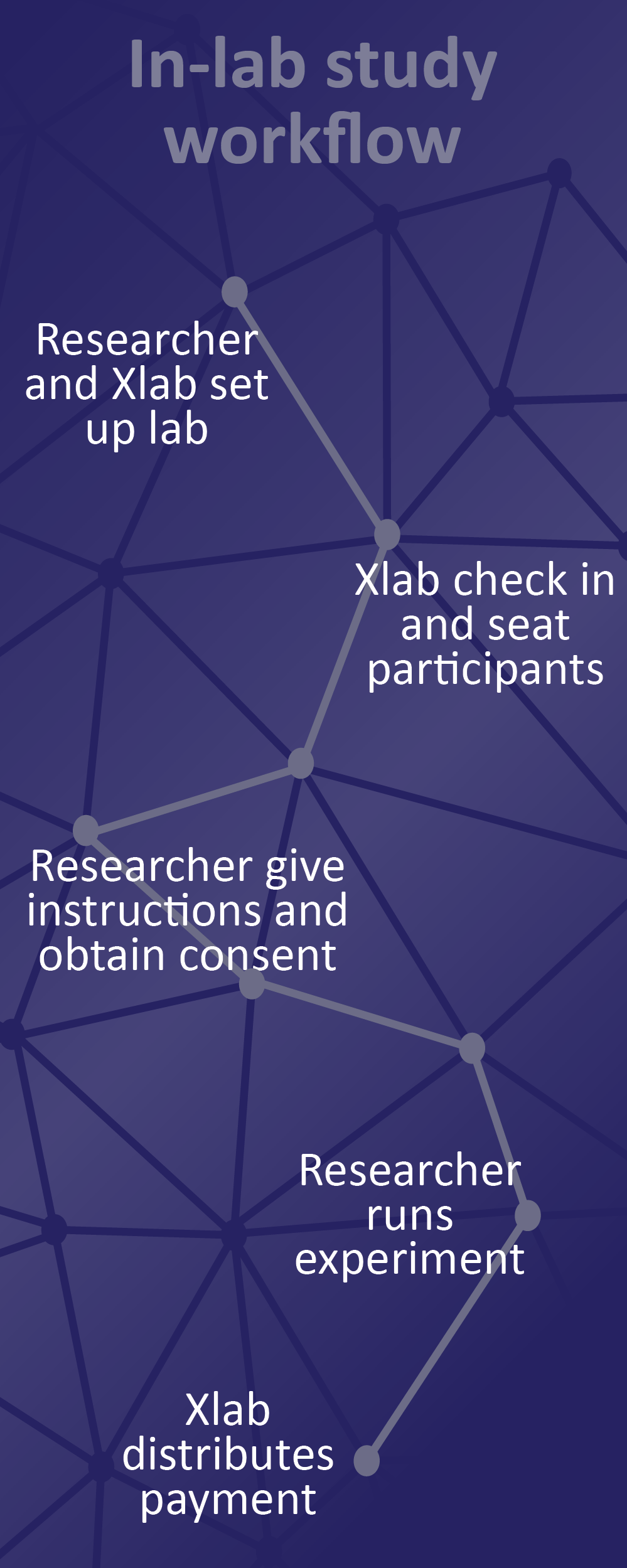
Researchers who wish to handle any aspect of their experiment as self service must have CPHS clearance to do so. Xlab is here to work with you to find the right amount of service for your experiment. The Xlab staff is experienced and flexible and allows researchers to select the services they need. Researchers are required to include in their Experiment Request Form which services they want Xlab staff to conduct and which, if any, will be self service.
Subject RecruitmentResearchers who wish to recruit on their own will be given a Researcher Account for Sona-Systems, the website used to post studies and where participants sign up for study sessions. Researchers are in charge of creating their study information on Sona and opening study session timeslots; studies that are held in-lab must still submit a Schedule Request and receive approval before opening the timeslots to ensure there are no conflicts in Xlab. Some resources of online pools outside of UC Berkeley where researchers may recruit participants include: Amazon Mechanical Turk, TurkPrime, and Prolific Academic.
Room ReservationsResearchers who would like to run the experiments after Xlab hours can request for a key card access to the lab.
Subject Check InSelf service researchers must check in their participants before the start of the experiment. Researchers must also update participation on Sona so subjects who show up are marked as 'participated' and others as 'absent.' Participants will be asked to contact the researcher instead of Xlab if they have questions about scheduling or last minute conflicts.
Subject PaymentResearchers conducting their own payment may do so with the appropriate clearance, such as petty cash handling, access to participant's information, etc.
Read our Sona-Systems Tips to help navigate Sona and expedite your study approval.Virtual Study
The research assistant should start the study by introducing themselves and explaining that they are the experimenter who will be running the study. Before starting the study, the RA should make sure that the participants have clear video and audio. One way to do this is to ask each participant to introduce themselves; if their video/audio is not clear enough, you can ask them to change their equipment if possible. The RA should also confirm that participants expect to have good Internet throughout the entire study and that they do not expect to be interrupted during the study.
Good practices for using Zoom- Start your meeting early and enable a waiting room so that you can set up in private.
- Prepare your materials in advance.
- Customize your waiting room with a message (for example, “Welcome to the Study”. You can find a tutorial on how to do this here: https://oit.colorado.edu/tutorial/zoom-enable-and-customize-waiting-rooms
- Ensure that you have a clean background with minimal objects in it to reduce distraction.
- Select a bright, quiet area that has no background noise or movement. If a blank background is not possible, you can upload an official Berkeley background from here: https://brand.berkeley.edu/downloads/.
- Check your audio and video settings a few minutes before the session starts.
- Position the webcam angle above or just at eye level and center yourself in the frame.
- Look into the camera when talking.
- Test your audio and videos before you join. If needed, use a headphone with a microphone.
- Ideally, connect through ethernet instead of wifi to reduce the chance that your Internet might disconnect.
All UC Berkeley students, faculty, and staff have access to Zoom Pro. To access your Zoom Pro account, please login to https://berkeley.zoom.us/signin with your CalNet ID and password.
Suggested Zoom settingsGeneral Settings:
- Click the “Settings” tab in the menu on the left. Note, any changes made here will change the default settings for any meetings you host. In the “Meeting” subsection, make sure that:
- “Host video” and “Participant video” are set to ON
- “Join before host” is set to OFF
- “Chat” is set to ON
- “Private chat” is set to ON
- “Allow participants to rename themselves” is set to ON
- “Allow host to assign breakout rooms” is set to ON
- “Enable waiting room” is set to ON
- Still under the “Settings” tab, switch to the “Recording” subsection:
- “Local recording” should be set to OFF
- “Cloud recording” should be set to ON (This enables researchers to save videos on the cloud and not on their local computers, and also allows for automatic audio transcripts)
- Under advanced cloud recording settings, check: “display participant names in the recordings”, “add a timestamp to the recordings”, “optimize the recording for 3rd party video editor” and “audio transcripts”
We recommend using the scheduling assistant in Zoom. To set up the scheduling assistant privilege, log into Zoom, open Meeting Settings, and look under Other. You'll see a plus sign next to Assign Scheduling Privilege. Add your scheduling assistants by typing their email addresses and finish by clicking Assign. After you add your scheduling assistants, they must log out of Zoom and log back in for the feature to take effect. From this point on, assistants can create meetings for others by using the Schedule tool. Look for Advanced Options or Meeting Options (depending on which version of Zoom you use), and follow the prompts to create a new meeting. SONA sends participants an automatic email reminder 24 hours before their scheduled study time. We recommend that in addition to this automatic email, researchers send participants another reminder email, also around 24 hours in advance, and remind them of SONA’s no-show policy as well as when participants will receive their Zoom links. We also recommend sending participants their Zoom links at least an hour in advance to minimize no-shows.
Before your scheduled session, schedule a new Zoom meeting (many of these settings will carry over from your General Settings selection above, but please check them):- Click the “Meetings” tab in the menu on the left. Select “Schedule a new meeting.”
- Enter your study title in the Topic line.
- Set the date, time, and duration of your study session
- Under meeting ID, select “Generate automatically”
- Turn on video for Host and Participant
- Under meeting options, select “Enable waiting room” but uncheck all the other options
- Click save.
External Study
Participants take online experiments remotely from a personal computer. Subjects sign up and receive the study link from Sona, and are paid virtually. Automatic Credit Granting through Sona makes online Qualtrics studies much easier. Researchers may choose which services to have Xlab staff handle, from full service to self service.
Online Tools:- Qualtrics - is a powerful, full-featured web-based platform for creating, sharing and conducting online surveys. Berkeley provides access to all basic features of this software to all campus members. Online Training and Resources are available at D-Lab website
- Inquisit Web - is a powerful tool for designing and administering rich psychological tests and experiments remotely over the web. Xlab has two web licenses that is shared between the Haas Behavioral Lab and Xlab. It is available to Xlab researchers on a first-come first serve basis for Xlab/Behavioral Lab researchers. Fill out the Inquisit Web License Access request form. Approval would depend on when and for how long you need the license. If approved, we would work with you on uploading the Inquisit files and downloading the data.
Xmobile experiments are completed directly from the participants' mobile phone. Xmobile experiments may require the installation of applications and in-lab participation. Participants must have smart phones that are capable of certain applications (e.g. Android, iPhone). Participants will be paid virtually. Researchers may choose which services to have Xlab staff handle, from full service to self service.
The Xportable program allows researchers to conduct their studies anywhere on campus. Researchers check out Xlab machines that are configured similar to the laptops in lab. Researchers are responsible for all machines loaned to them, and agree to return all computers by agreed upon date. Xportable experiments are self service; Xlab staff cannot provide any assistance in installing, testing, or debugging software on these computers. To request for laptops, please fill out the xPortable Request form.